為了防止 DeadBolt 勒索軟體的攻擊,QNAP 強烈建議您按照以下說明保護您的 QNAP NAS 設備和路由器
為了防止 DeadBolt 勒索軟體的攻擊,QNAP 強烈建議您按照以下說明保護您的 QNAP NAS 設備和路由器
QNAP 原廠網站 在 資安通報與安全性更新 DeadBolt Ransomware
為了防止 DeadBolt 勒索軟件的攻擊,QNAP 強烈建議您按照以下說明保護您的 QNAP NAS 設備和路由器:
- 關閉路由器的端口轉發功能。
- 在 NAS 上設置 myQNAPcloud 以啟用安全遠程訪問並防止暴露在互聯網上。
- 將 NAS 韌體更新至最新版本。
- 將 NAS 上的所有應用程序更新到最新版本。
- 為 NAS 上的所有用戶帳戶應用強密碼。
- 拍攝快照並定期備份以保護您的數據。
DeadBolt Ransomware
- Release date: September 3, 2022
- Security ID: QSA-22-24
- Severity: Critical
- Affected products: Certain QNAP NAS running Photo Station with internet exposure
- Status: Resolved
Summary
QNAP detected a new DeadBolt ransomware campaign on the morning of September 3rd, 2022 (GMT+8). The campaign appears to target QNAP NAS devices running Photo Station with internet exposure.
We have already fixed the vulnerability in the following versions:
- QTS 5.0.1: Photo Station 6.1.2 and later
- QTS 5.0.0/4.5.x: Photo Station 6.0.22 and later
- QTS 4.3.6: Photo Station 5.7.18 and later
- QTS 4.3.3: Photo Station 5.4.15 and later
- QTS 4.2.6: Photo Station 5.2.14 and later
Recommendation
To protect your NAS from the DeadBolt ransomware, QNAP strongly recommends securing your QNAP NAS devices and routers by following these instructions:
- Disable the port forwarding function on the router.
- Set up myQNAPcloud on the NAS to enable secure remote access and prevent exposure to the internet.
- Update the NAS firmware to the latest version.
- Update all applications on the NAS to their latest versions.
- Apply strong passwords for all user accounts on the NAS.
- Take snapshots and back up regularly to protect your data.
Setting Up myQNAPcloud on the NAS
- Log on to QTS as an administrator.
- Open myQNAPcloud.
- Disable UPnP port forwarding.
- Go to Auto Router Configuration.
- Deselect Enable UPnP Port forwarding.
- Enable DDNS.
- Go to My DDNS.
- Click the toggle button to enable My DDNS.
- Do not publish your NAS services.
- Go to Published Services.
- Deselect all items under Publish.
- Click Apply.
- Configure myQNAPcloud Link to enable secure remote access to your NAS via a SmartURL.
- Go to myQNAPcloud Link.
- Click Install to install myQNAPcloud Link on your NAS.
- Click the toggle button to enable myQNAPcloud Link.
- Restrict which users can remotely access your NAS via the SmartURL.
- Go to Access Control.
- Next to Device access controls, select Private or Customized.
Note: Selecting Private allows only the QNAP ID logged in to myQNAPcloud to access the NAS via the SmartURL. Selecting Customized allows you to invite other QNAP ID accounts to access the device via the SmartURL. - If you selected Customized, click Add and specify a QNAP ID to invite the user.
- Obtain the SmartURL by going to Overview.
For questions on using myQNAPcloud, visit https://support.myqnapcloud.com/.
Updating QTS
- Log on to QTS as an administrator.
- Go to Control Panel > System > Firmware Update.
- Under Live Update, click Check for Update.
QTS downloads and installs the latest available update.
Tip: You can also download the update from the QNAP website. Go to Support > Download Center and then perform a manual update for your specific device.
Updating All Applications
- Log on to QTS as an administrator.
- Open App Center.
- Locate Install Updates in the top-right corner of the window.
- Click All.
A confirmation message appears. - Click OK.
QTS installs the latest versions of all applications.
Updating Photo Station
- Log on to QTS as administrator.
- Open the App Center and then click
 .
.
A search box appears. - Enter "Photo Station".
Photo Station appears in the search results. - Click Update.
A confirmation message appears.
Note: The Update button is not available if your version is already up to date. - Click OK.
The application is updated.
===
常見的幾個防護弱點有 :
- 韌體不夠新 ,
- admin 帳號沒有停用 ,
- 對外有開服務埠 .
NAS即使有停用 admin 帳號,但是如果有設定路由器 port forwarding 規則,開啟常用的Port 如8080 管理服務埠對外, 看來會是一個滿大的受外部攻擊點 .。
比較安全的外部連入方式 , 通常原廠是會建議採用 :
- 至少要換對外服務埠號
- 使用 myQNAPcloud 方式存取
- 使用 VPN 連入的方式存取

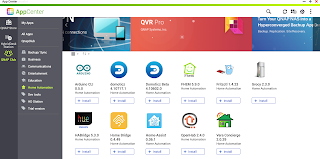










留言
張貼留言
發表一下意見,互動一下唄!